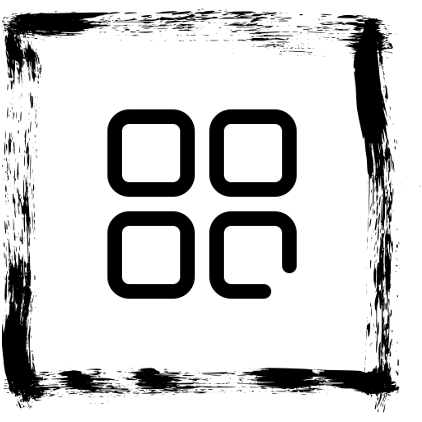Let your darlings know how alluring your vacation is/was/will be through our ecards. 
Helping you create and share amazing ecards with your darlings for free. 
Express your deepest feelings to those whom you hold dear through our ecards. 
Helping you create and share amazing ecards with your darlings for free. 
Share your best moments with your friends and family through our ecards. 
Let your darlings know how alluring your vacation is/was/will be through our ecards. 
Helping you create and share amazing ecards with your darlings for free. 
Express your deepest feelings to those whom you hold dear through our ecards. 
Helping you create and share amazing ecards with your darlings for free. 
Share your best moments with your friends and family through our ecards.
World Television Day
Just spread the love! #GiveLove
Quote of the Day
Don’t judge each day by the harvest you reap but by the seeds that you plant.More quotes »